Tools You Should Know About: tmux
In a nutshell
From the official wiki:
tmux is a terminal multiplexer. It lets you switch easily between several programs in one terminal, detach them (they keep running in the background) and reattach them to a different terminal.
Alternatively, you can think of it as a tiling window manager for your terminal: it lets you split your terminal in "windows", which tmux calls "panes", and even simulate multiple "screens", which tmux calls "windows".
Why you should know about it
I use tmux all the time. I hardly ever have a terminal open without running tmux inside it. In fact, I'm typing this text in a Vim instance running in tmux:
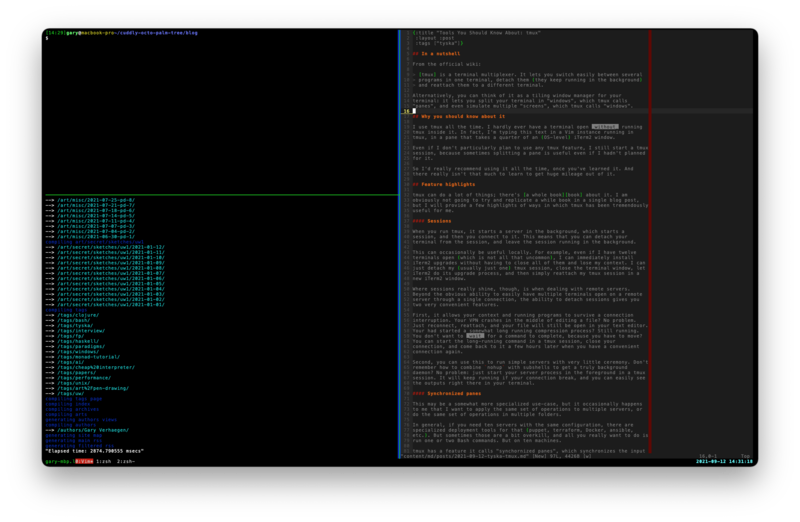
Even if I don't particularly plan to use any tmux feature, I still start a tmux session, because sometimes splitting a pane is useful even if I hadn't planned for it.
So I'd really recommend using it all the time, once you've learned it. And there really isn't that much to learn to get huge mileage out of it.
Feature highlights
tmux can do a lot of things; there's a whole book about it. I am obviously not going to try and replicate a whole book in a single blog post, but I will provide a few highlights of ways in which tmux has been tremendously useful for me.
Panes
tmux gives me the ability to divide a single OS window into multiple panes. It's pretty rare that I'd only want a single terminal, so this comes in handy. It may seem that the same can be achieved by simply opening multiple terminal windows, but then I'd have to manage those windows. I'd also need to learn my OS-specific key bindings to switch between windows, and remember the differences when I switch OS (I switch between macOS and Linux on a regular basis).
Or perhaps I'd even need to - gasp - use the mouse to switch between terminals. Reaching for my mouse is quite frankly one of the very last things I'd want to do when I'm working in a terminal. It's just not where my hands are.
Having multiple (tmux) windows is also very useful in that it lets me maintain multiple contexts easily. For example, if I'm working on a Clojure project, I like having one pane with Vim, one pane with a running REPL, and one pane with nothing specific (i.e. just running a shell) for the occasional odd command. I can set these three panes up to be layed out how I like them in my terminal window, and I don't have to mess with that layout if I suddenly need to work on something unrelated.
Sessions
When you run tmux, it starts a server in the background, which starts a session, and then you connect to it. This means that you can detach your terminal from the session, and leave the session running in the background.
This can occasionally be useful locally. For example, even if I have twelve terminals open (which is not all that uncommon), I can immediately install iTerm2 upgrades without having to close all of them and lose my context. I can just detach my (usually just one) tmux session, close the terminal window, let iTerm2 do its upgrade process, and then simply reattach my tmux session in a new iTerm2 window.
Where sessions really shine, though, is when dealing with remote servers. Beyond the obvious ability to easily have multiple terminals open on a remote server through a single connection, the ability to detach sessions gives you two very convenient features.
First, it allows your context and running programs to survive a connection interruption. Your VPN crashes in the middle of editing a file? No problem. Just reconnect, reattach, and your file will still be open in your text editor. Your had started a somewhat long running compression process? Still running. You don't want to wait for a command to complete, because you have to (physically) move to a new location, and won't have connectivity on the way? You can start the long-running command in a tmux session, close your connection, and come back to it a few hours later when you have a convenient connection again.
Second, you can use this to run simple servers with very little ceremony. Don't
remember how to combine nohup with subshells to get a truly background
daemon? No problem: just start your server process in the foreground in a tmux
session. It will keep running if your connection breaks, and you can easily see
the outputs right there in your terminal. In fact, I have one such server
running right now: a simple python -m http.server command to serve a preview
of a documentation change, running on an ephemeral GCS instance within my
company VPN. Setting up a "real" server for that would be too much hassle, but
just running one command gets the bar low enough that people reviewing my PR
can look at the rendered HTML instead of having to infer it from an RST diff on
GitHub.
Synchronized panes
This may be a somewhat more specialized use-case, but it occasionally happens to me that I want to apply the same set of operations to multiple servers, or do the same set of operations in multiple folders.
In general, if you need ten servers with the same configuration, there are specialized deployment tools for that (puppet, terraform, Docker, ansible, etc.). But sometimes those are a bit overkill, and all you really want to do is run one or two Bash commands. But on ten machines.
tmux has a feature it calls "synchornized panes", which synchronizes the input of all the panes in a given window. I've used this in the past to set up 16 Hadoop servers, for example, where I used a script (yes, tmux is also scriptable!) to open up 16 panes on the same window, and then was able to run the handful of Docker commands needed on each machine independently, in parallel.
A few months ago I used this to run an integration test on ten machines with ten sets of parameters. The last step (starting the test, specifying the parameters) was different on each machine, but setting up the machine, downloading the code, compiling it, etc. were all common, and I was very glad I did not have to do them ten times. A few days ago I used this to install a new version of a guest VM on five different servers. Sometimes I'll use it just to tail logs on many servers at the same time, so I can keep an eye on all of them.
It's not a feature I use very often, but when I do use it I'm very glad I have it.
My config file
Like many unix tools, tmux has a high degree of configurability. Here is my
configuration file for it (~/.tmux.conf):
# Change prefix key to Ctrl+a
unbind C-b
set -g prefix C-a
bind a send-keys C-a
# Last active window
unbind l
bind C-a last-window
# Copy mode
bind Escape copy-mode
# Use Vi mode
setw -g mode-keys vi
# More straightforward key bindings for splitting
bind | split-window -h -c '#{pane_current_path}'
bind - split-window -v -c '#{pane_current_path}'
# History
set -g history-limit 1000000
# Pane
unbind o
bind C-s select-pane -t:.+
# Terminal emulator window title
set -g set-titles on
set -g set-titles-string '#S:#I.#P #W'
# Status Bar
set -g status-bg black
set -g status-fg white
set -g status-interval 1
set -g status-left '#[fg=green]#H#[default]'
set -g status-right '#[default] #[fg=cyan,bold]%Y-%m-%d %H:%M:%S#[default]'
# Notifying if other windows has activities
setw -g monitor-activity on
set -g visual-activity on
# Highlighting the active window in status bar
setw -g window-status-current-style bg=red
# Highlighting the current pane
set -g pane-border-style bg=black,fg=green
set -g pane-active-border-style bg=blue,fg=green
# Clock
setw -g clock-mode-colour green
setw -g clock-mode-style 24
# Setting TERM variable
set -g default-terminal "screen-256color"
The most important commands I use regularly are:
CTRL-A -: split current pane horizontally.CTRL-A |: split current pane vertically.CTRL-A CTRL-S: select next pane in current window.CTRL-A c: create a new window.CTRL-A n: move to next window.CTRL-A p: move to previous window.CTRL-A CTRL-A: flip back and forth between last two visited windows.CTRL-A <number>: jump to window<number>.CTRL-A :: open up the tmux command prompt, which I mostly use to togglesunchronize-panes(:set synchronize-panes on/off.CTRL-A ESC: enter "copy" mode, which lets me navigate the scrolbuffer. Space starts the selection process, enter copies the selection into tmux's clipboard.CTRL-A ]: paste (from tmux's clipboard).
If you're just starting, I'd recommend focusing on the first three. There's already quite a bit of value in those.
Conclusion
That's all for today. I really hope you give tmux a try; it's made my work so much more conveninent. I'm tempted to say I coudln't imagine working without it, but I can, and it'd suck.